Create a sales report for a specific Item to track quantity sold and revenue generated. This report can be customized to select a specific date or date range, one or all locations and one or multiple Items.
| Access |
| Grant permission to User Profiles in Access User Profiles > select a User Profile > Menu Security > Reports module > Main Menu > Sales |
| Grant permission to the individual report > Sales > Sales for Specific Items |
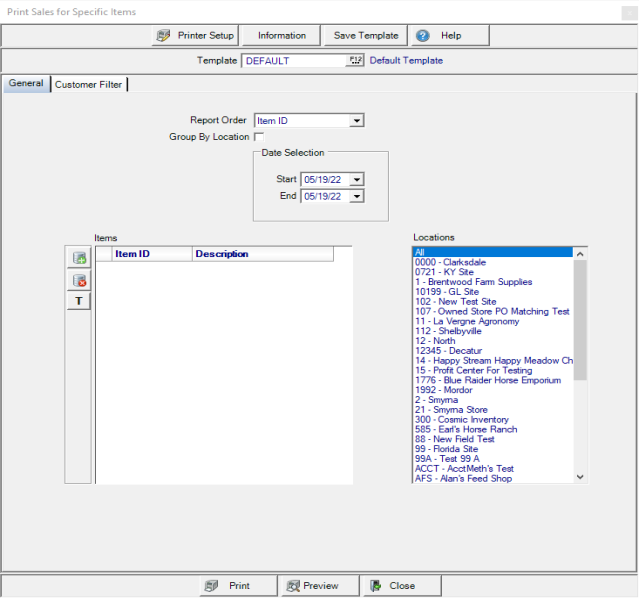
Create Your Report
Use the drop down list in Report Order to choose Item ID or Item Description.
Choose Group by Location to group the details of the report grouped by Location name.
The Date Selection field defaults to the current date. Select an alternate date using the drop down calendar or enter using the nn/dd/yy date format and choose a Start and End date.
Location Selection defaults to All Locations. Select All, one or multiple locations.
In the Items section, use ![]() to add a line to the grid and enter an Item ID or select F12 to search for items for the report.
to add a line to the grid and enter an Item ID or select F12 to search for items for the report.  Use Item Tagging to select multiple items. Learn more about Item Tagging here.
Use Item Tagging to select multiple items. Learn more about Item Tagging here.
Learn more about applying a Customer Filter here.
Select Preview to view the report onscreen.
Select Print to send the report directly to the default printer.
Understanding Your Report
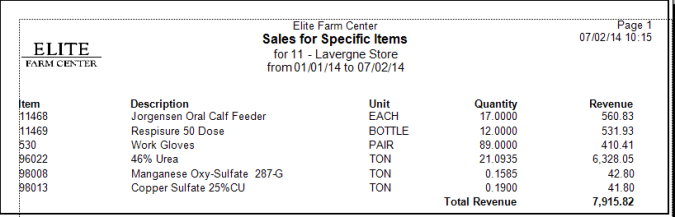
The Item ID and Description are included.
Each Stocking Unit of Measure for the Item.
Quantity provides the total quantity sold for the date or date range selected.
Total Revenue generated.
Total Revenue is a total of the Revenue column.